Are you tired of giving boring cards you bought? Well why don't you make a 3D CARD!
(If your gonna make a 3D card you can't make one without 3D Glasses! Here is a video on how to make 3D glasses with only using only a red and blue marker, clear plastic and a some old glasses.)
Using Your Glasses
Whether you've seen my other video on how to make 3-D pictures using any digital camera, or you have an old magazine or comic book with 3-D images, but you've lost those red and blue glasses. I'll show you a quick and easy way to make your own.
Step 2:What You Will Need
All you need are a cheap pair of plastic sunglasses, like these that came free with the Kid's Meal, a red and blue permanent magic marker, and any clear piece of flat plastic, like this transparency sheet.
Step 3:Making Your Glasses
Use the old lenses as a template. Simply cut them out along the inside edge of the line, and then color them with the red and blue markers. Now simply pop our new colored lenses back into the frames. The blue will cover the right eye, and the red will cover the left. That's it! You’re done. Don't hesitate to ask if you have any questions or comments. I'm glad to help. Thanks for watching.
And if this doesn't work you can check out this.These are the programs that you will need:Microsoft Publisher-Download free here!Stereo Photo Maker-Download here!Before starting this tutorial you should watch this video...
Make 3D Pictures From Any Digital Camera! - Click here for more blooper videos
If you have opened SPM i have my own kind of method on how to make your own 3D photos. First click on " Open Left and Right Image"...
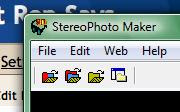
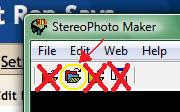
Then open the two images and click on "Easy Adjustment"...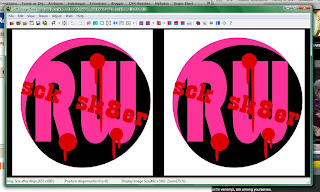
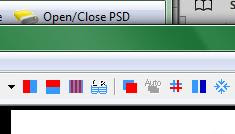
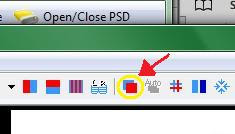
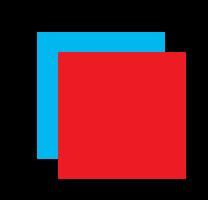
Now adjust the "H. Position: #" ONLY!!!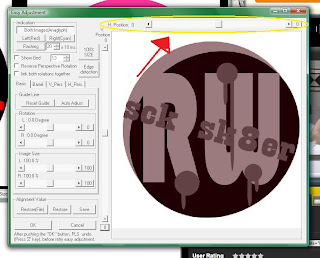
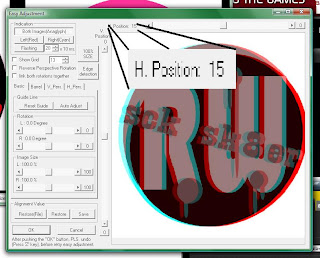
Now when you think it looks right this is where my method kicks in. On your keyboard i need you to hit the,  Here it is on the actual keyboard
Here it is on the actual keyboard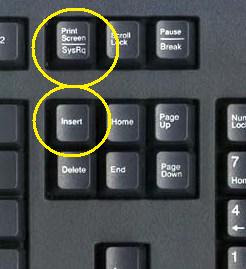
When you hit these keys you copy the whole screen, know what you gotta do is open Paint and and paste it on and save it, like this...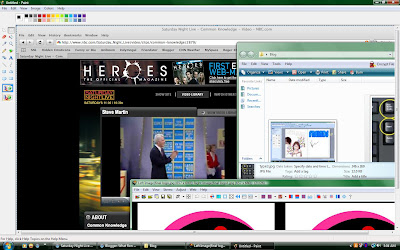
Then open Publisher and design your card...
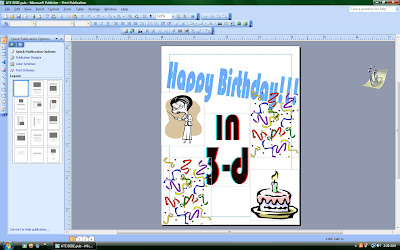
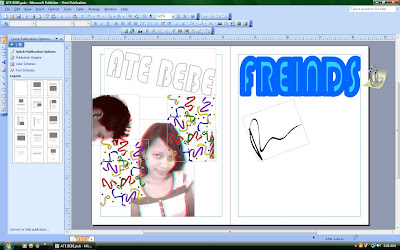
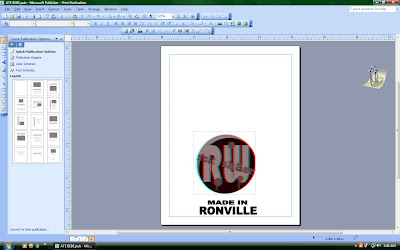
Then print it and your DONE!
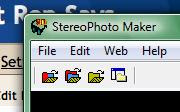
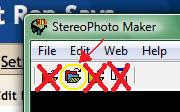
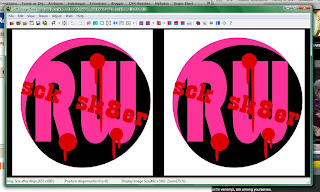
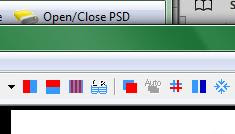
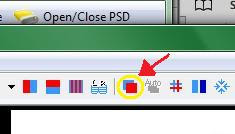
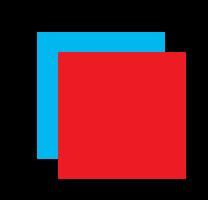
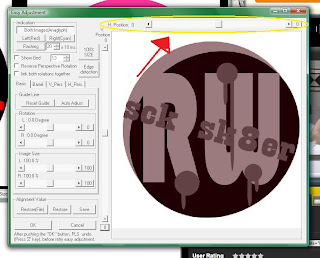
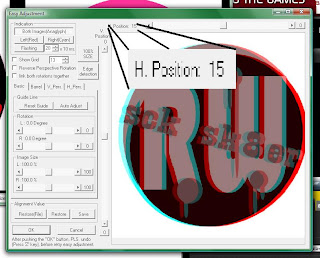

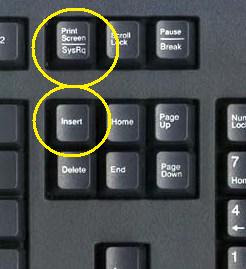
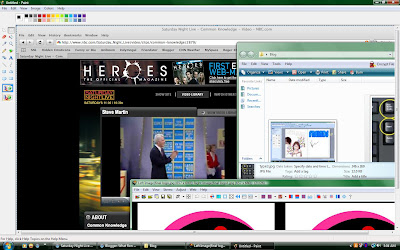
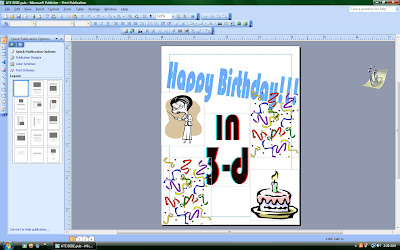
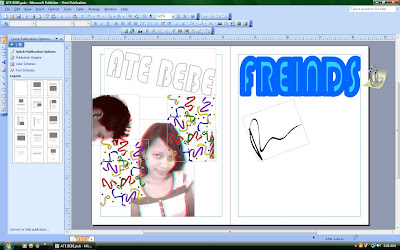
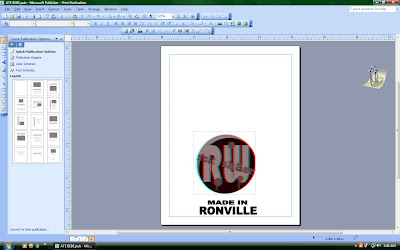

No comments:
Post a Comment